2. The Desktop
The Activities overview
The activities overview allows you to create virtual desktops to organize their open windows. You can open it by clicking on the Activites button on the top left corner of the screen. You can also open it by pressing the SUPER key.
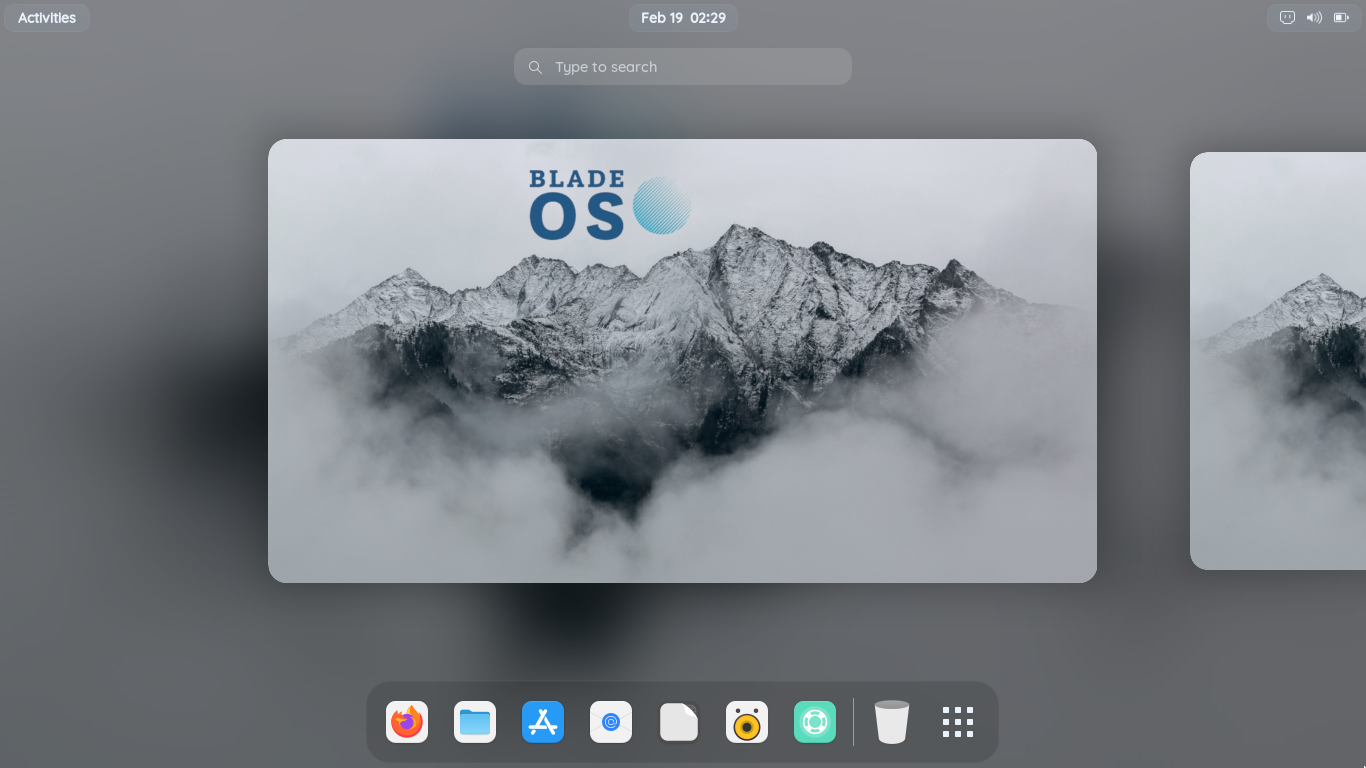
The app drawer
The app drawer allows you to open your apps. You can open it by clicking on the grid on the right end of the dock. You can also open it by double pressing the SUPER key.
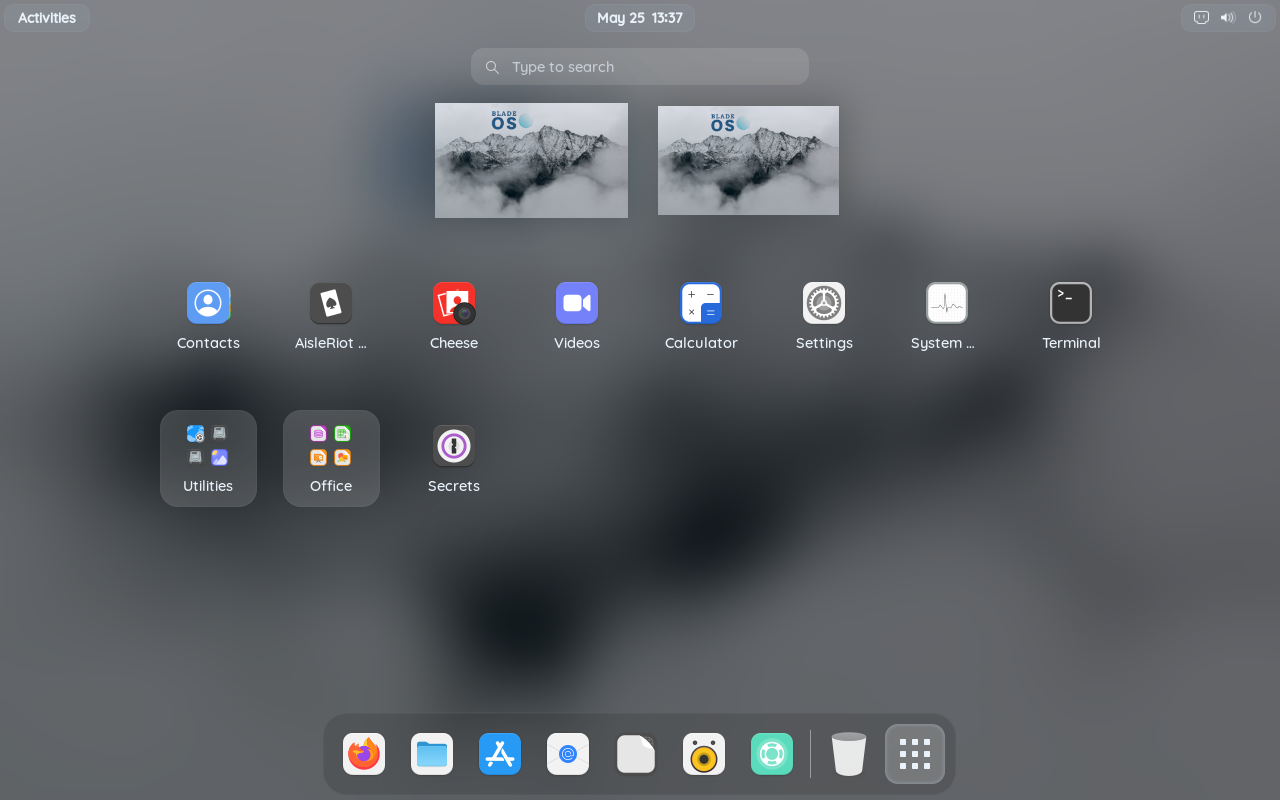
App folders
You can organize apps by putting them into folders. To do this, you simply drag the app directly on to another app or folder, then it’ll be grouped.
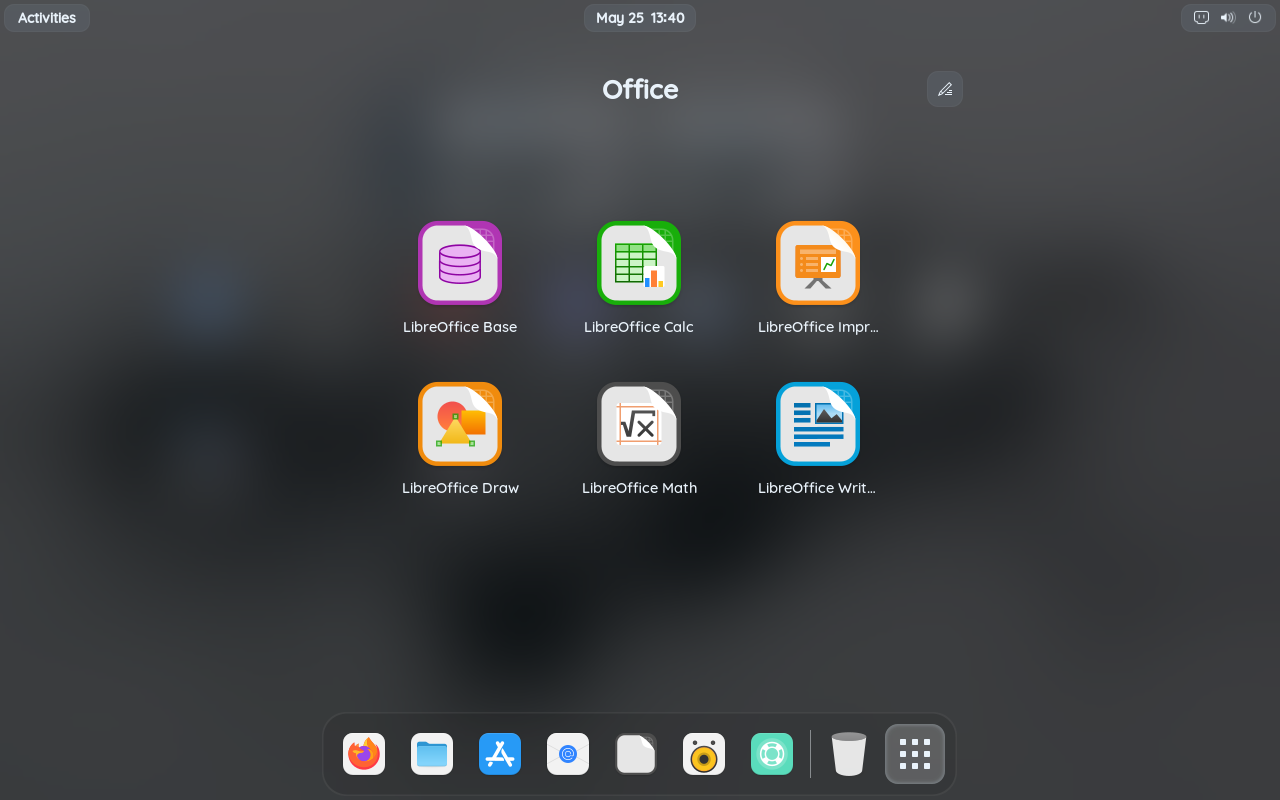 You can also rename folders by clicking the edit (Pencil) button.
You can also rename folders by clicking the edit (Pencil) button.
The dock
The dock allows you to quickly open apps at anytime. You can pin apps by right clicking then pressing Pin to Dash, you can also pin apps by dragging them into the dock directly. To unpin an app, right click on the icon then pressing Unpin, you can also drag them back to the app drawer to unpin them.
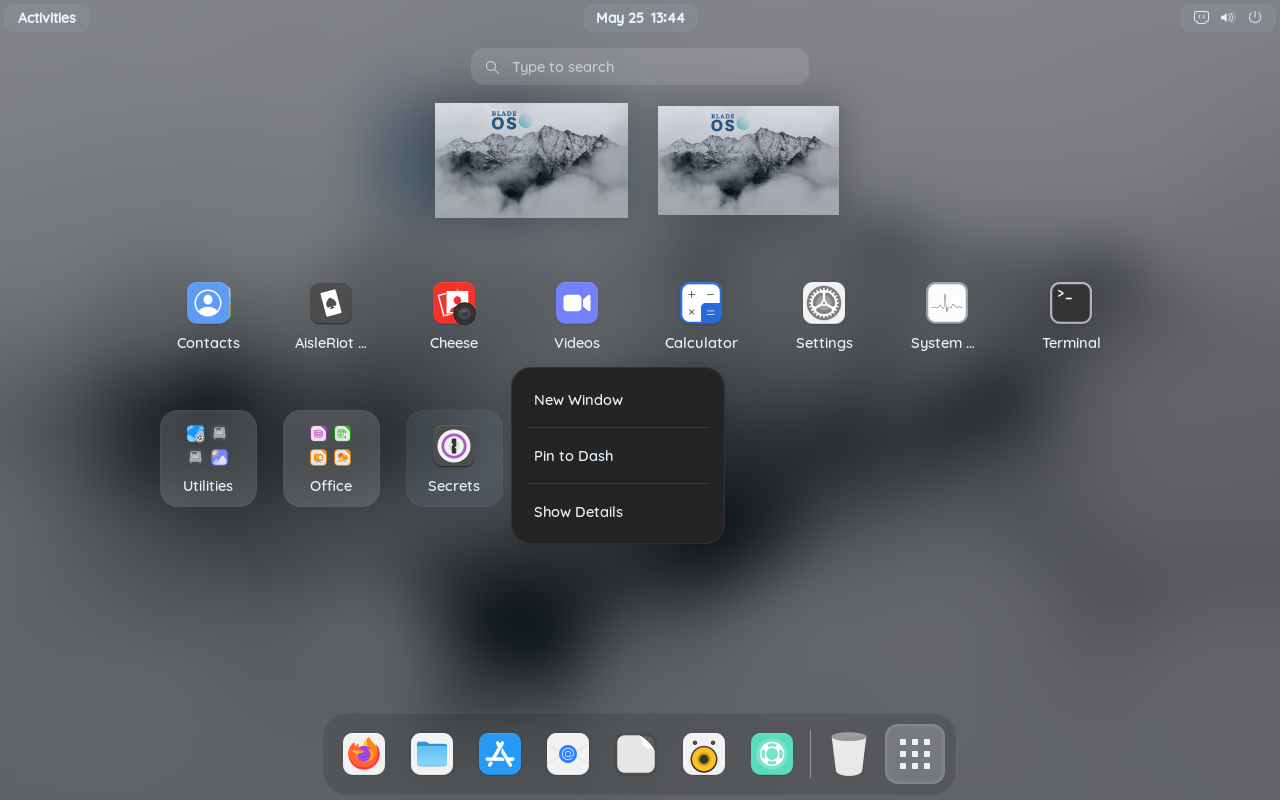
Quick Controls & Notifications
The quick control menu allows you to quickly change settings on your device. You can change the internet, Bluetooth, or other settings through here. You can also change the volume and brightness sliders through here. If a notification pops-up, it’ll be shown in here.
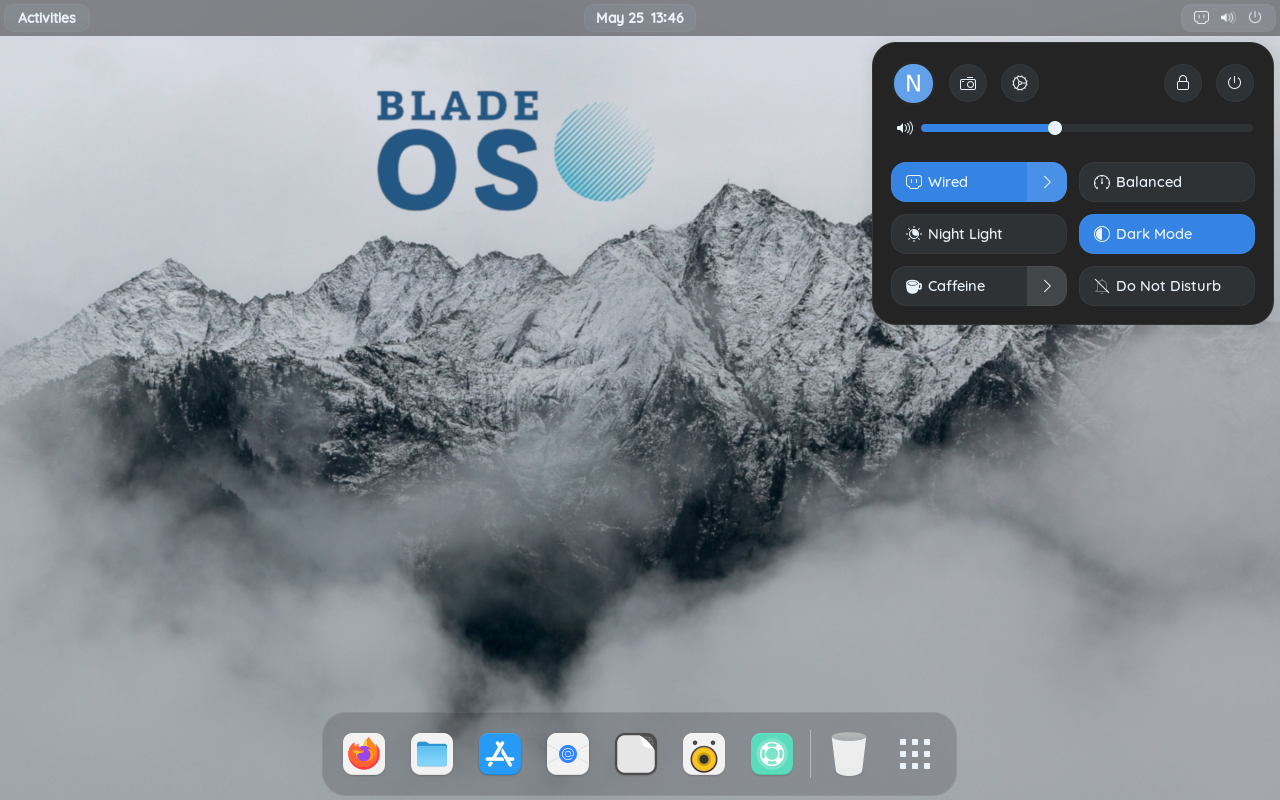
Screenshots & Screencast
You can also take screenshots and record your screen here.
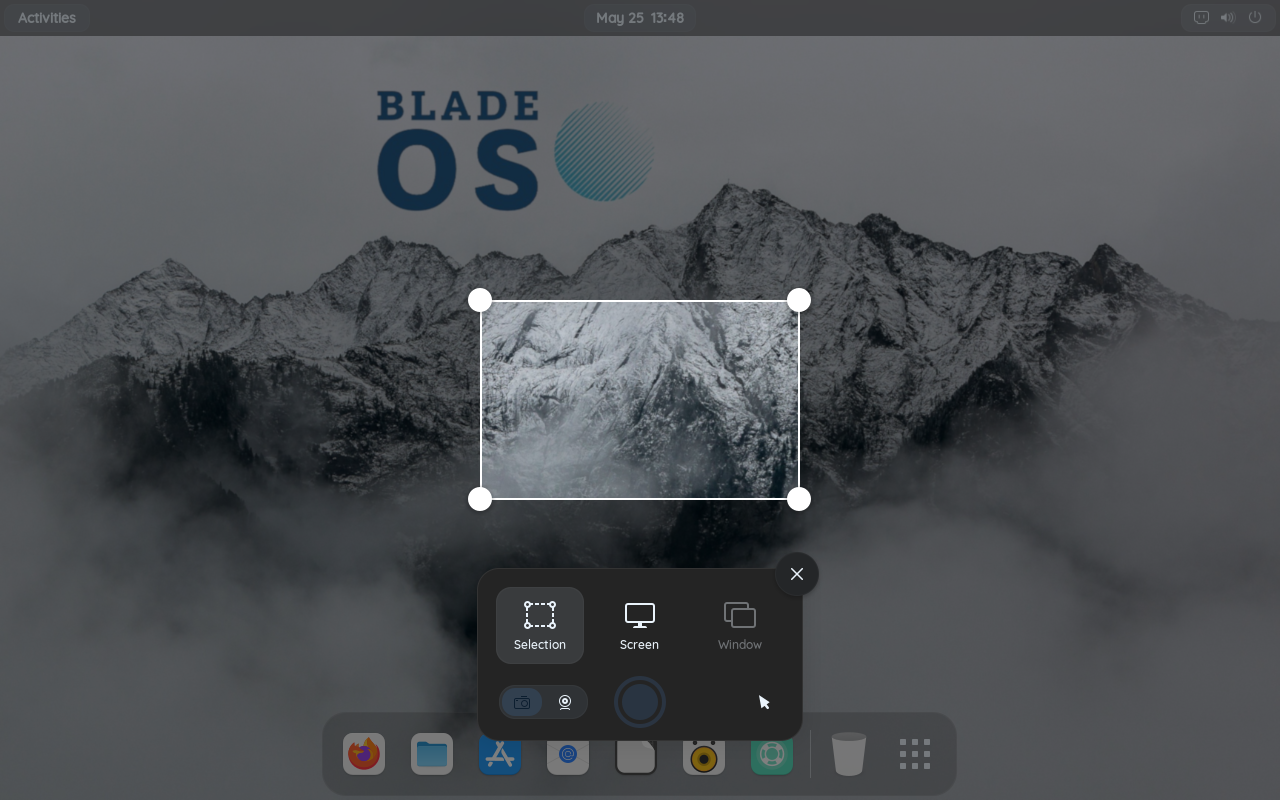
Managing your files
You can manage your files through the Files app at anytime.
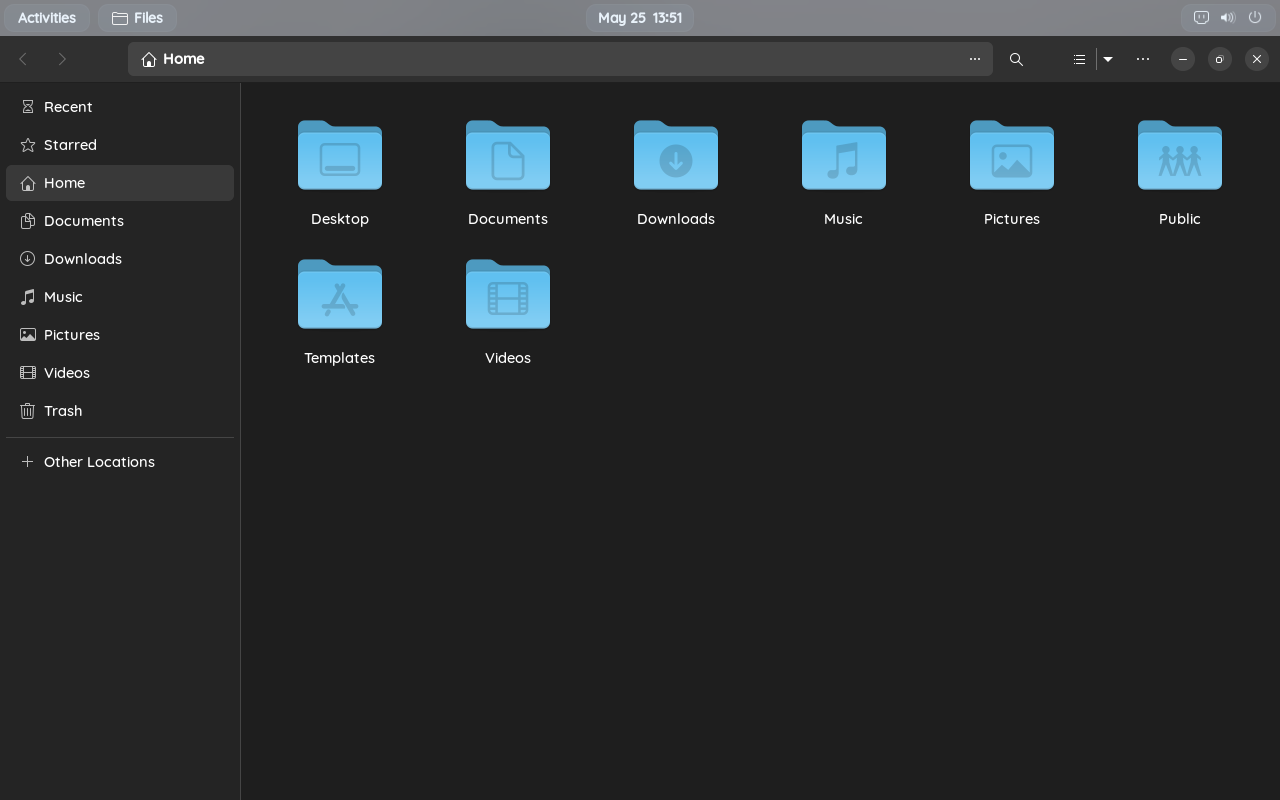
Online accounts
You can also connect online accounts to quickly access your files through the app.
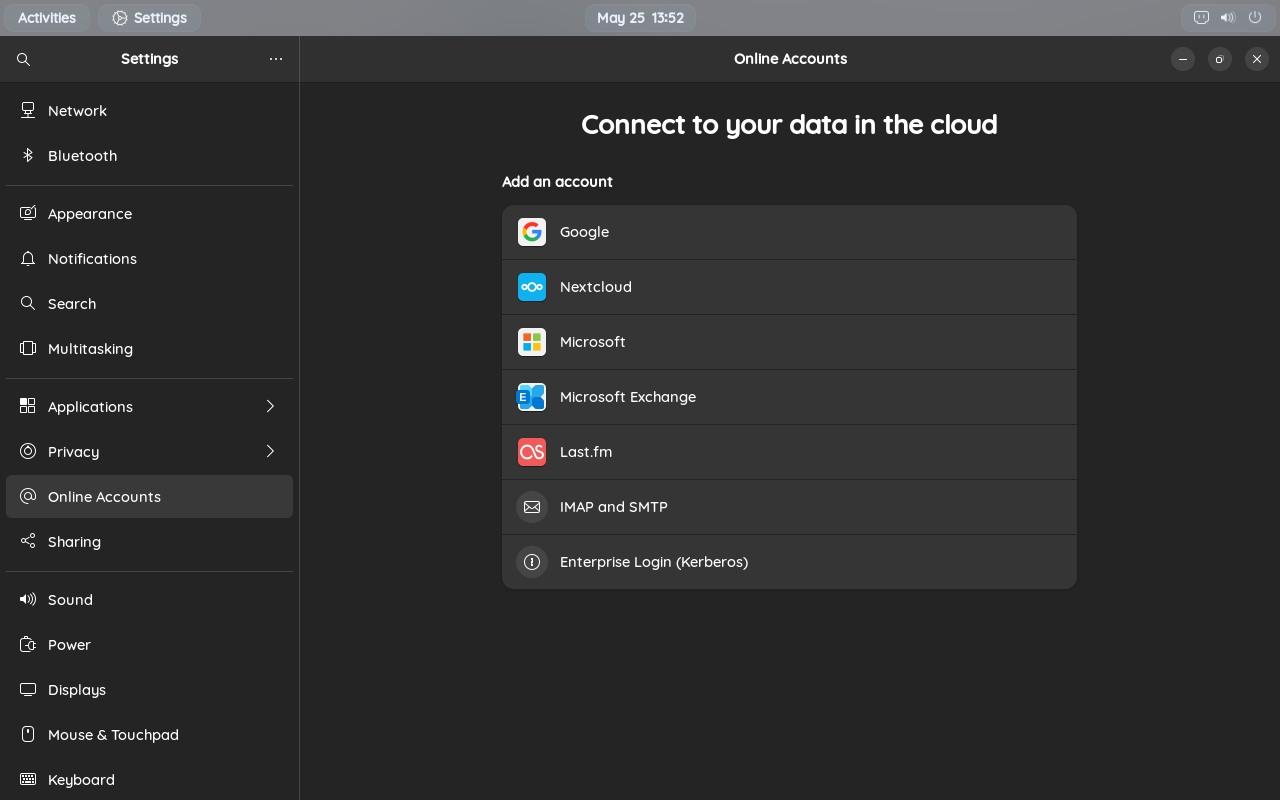
Changing the background
You can change the background from pre-installed Blade OS & GNOME wallpapers, or set one from images saved on your device.
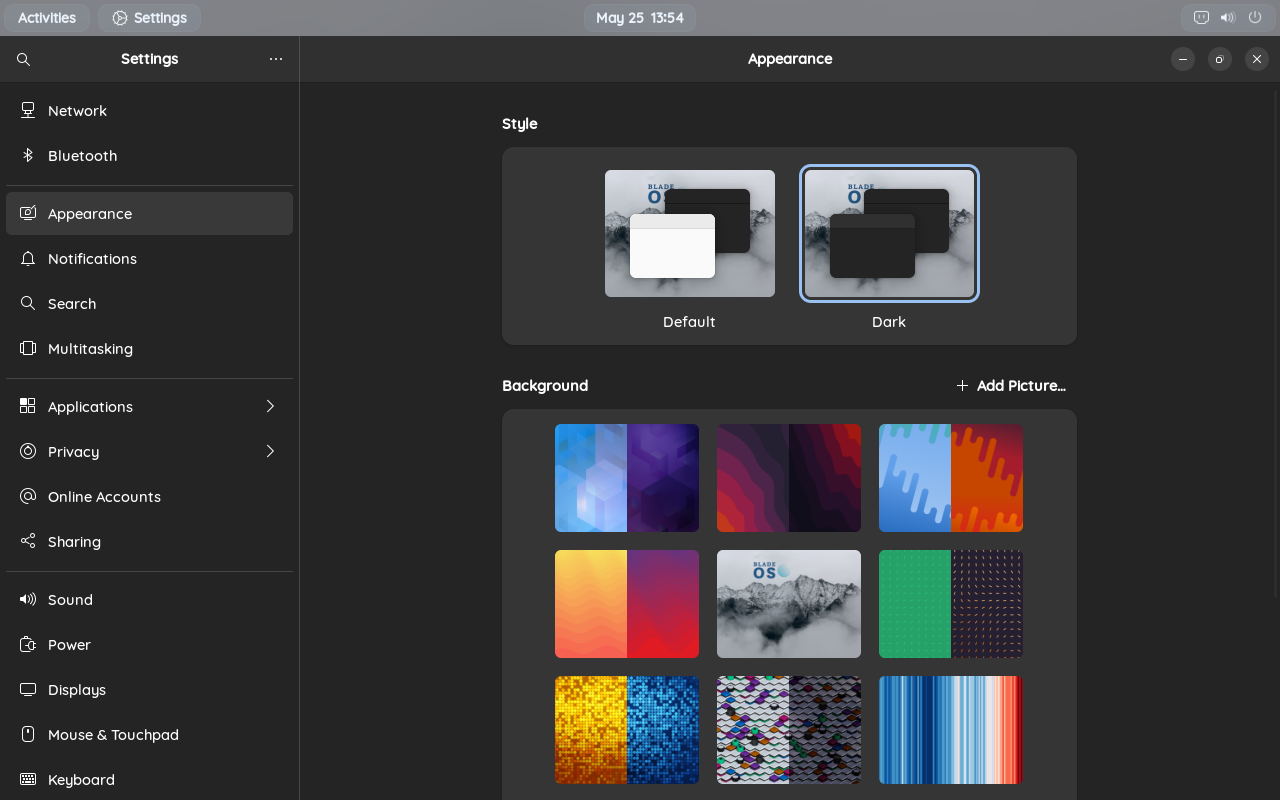
And now you know the basics of the Blade OS desktop. Enjoy using your system!