4. System Backups
Timeshift
Blade OS comes with the built in Timeshift app, which allows administrators to backup & restore their system with ease.
Setup Wizzard
If you’re using the app for the first time, you’ll be met with the setup wizzard.
Snapshot Type
There’s two types of snapshots you can use:
RSYNC
The slow & recommended way.
- Any drive or partition with a Linux filesystem (Other filesystem’s aren’t supported)
- Allows the system to be restored if disk is damaged or reformatted
- Full copy of the installed system
- Files & directories can be excluded to save space
BTRFS
Fast but limiting.
- Using the built-in features of the filesystem
- Created & restored instantly
- Nothing is excluded
- Can only be backed-up on the system partition
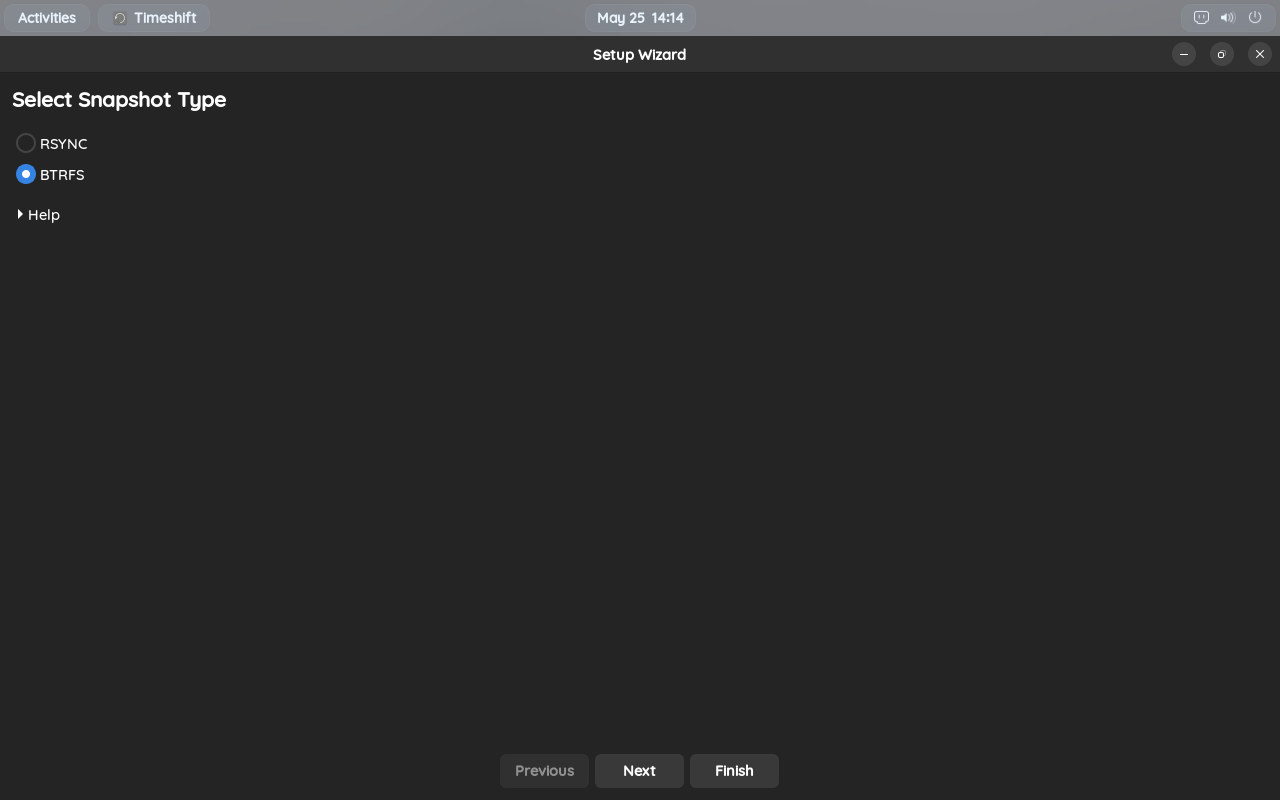
In this guide, we’ll be using the btrfs type. Things may vary on snapshot type.
Snapshot Location
You can change the location on where snapshots are stored here.
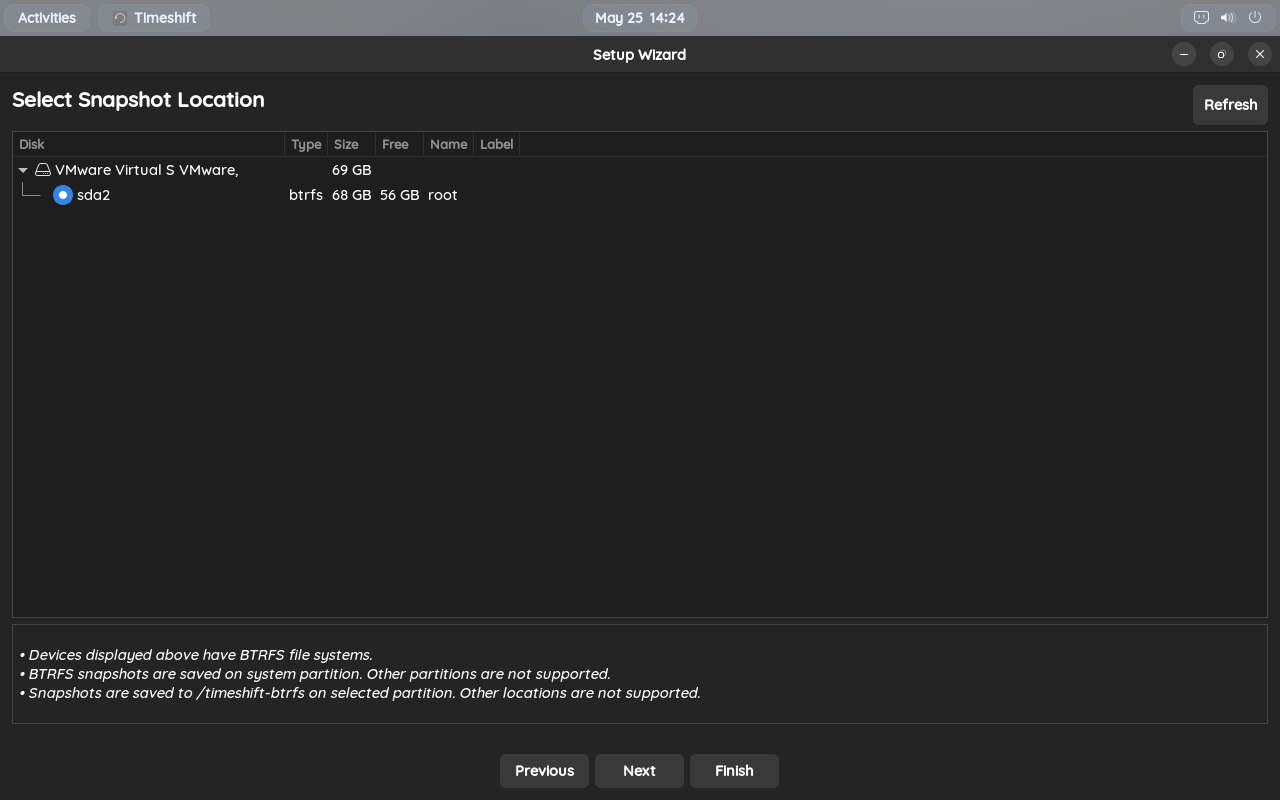
Automatic Backups
You can change the behavior of automatic backups here.
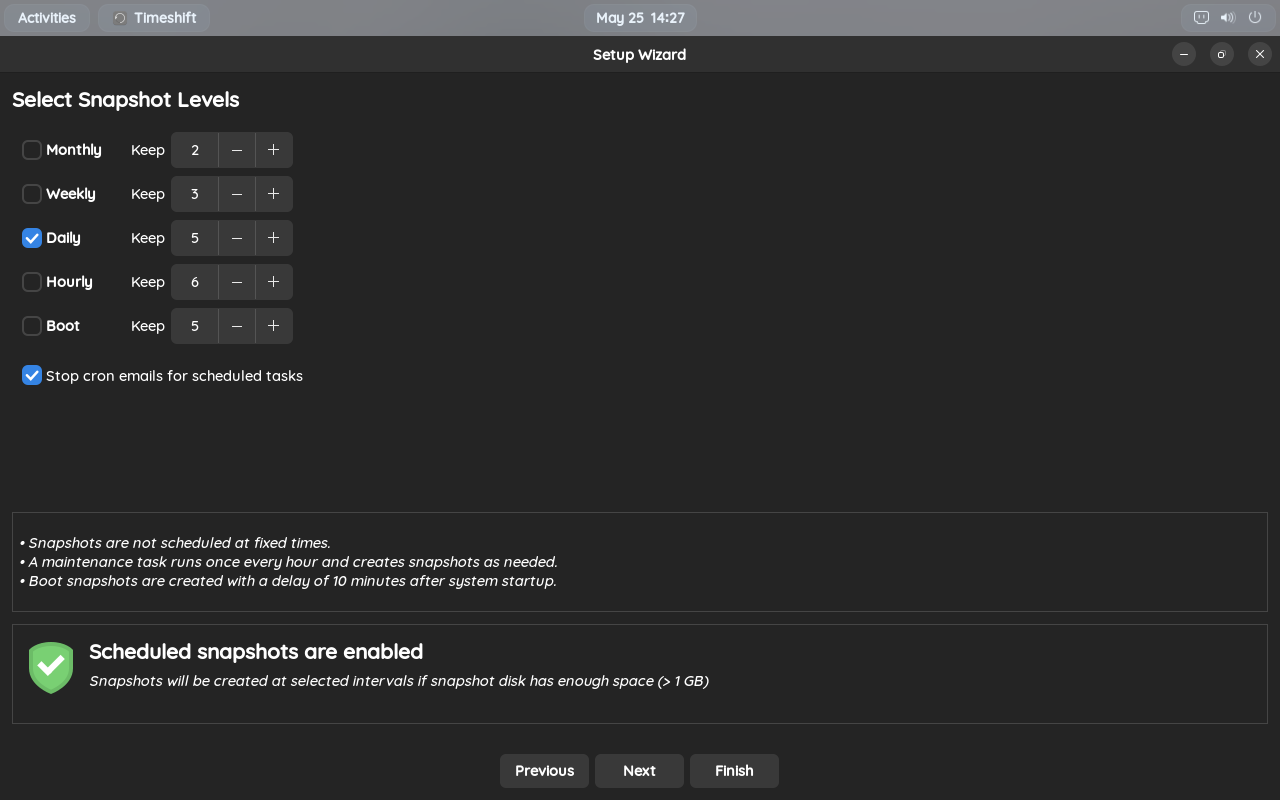
Directory Setup
You can include user home directories in backups if wanted. For rsync backups, you can include or exclude specific files & directories.
Using Timeshift
Using Timeshift is straightforward. You can create a snapshot at anytime by pressing the Create button. You can add a comment by clicking on it’s section. To restore a snapshot, Select a snapshot and click Restore. Note that restoring a snapshot may take awhile. After the snapshot is restored, restart your system to apply changes.
You can also browse the snapshot files by clicking on Browse.
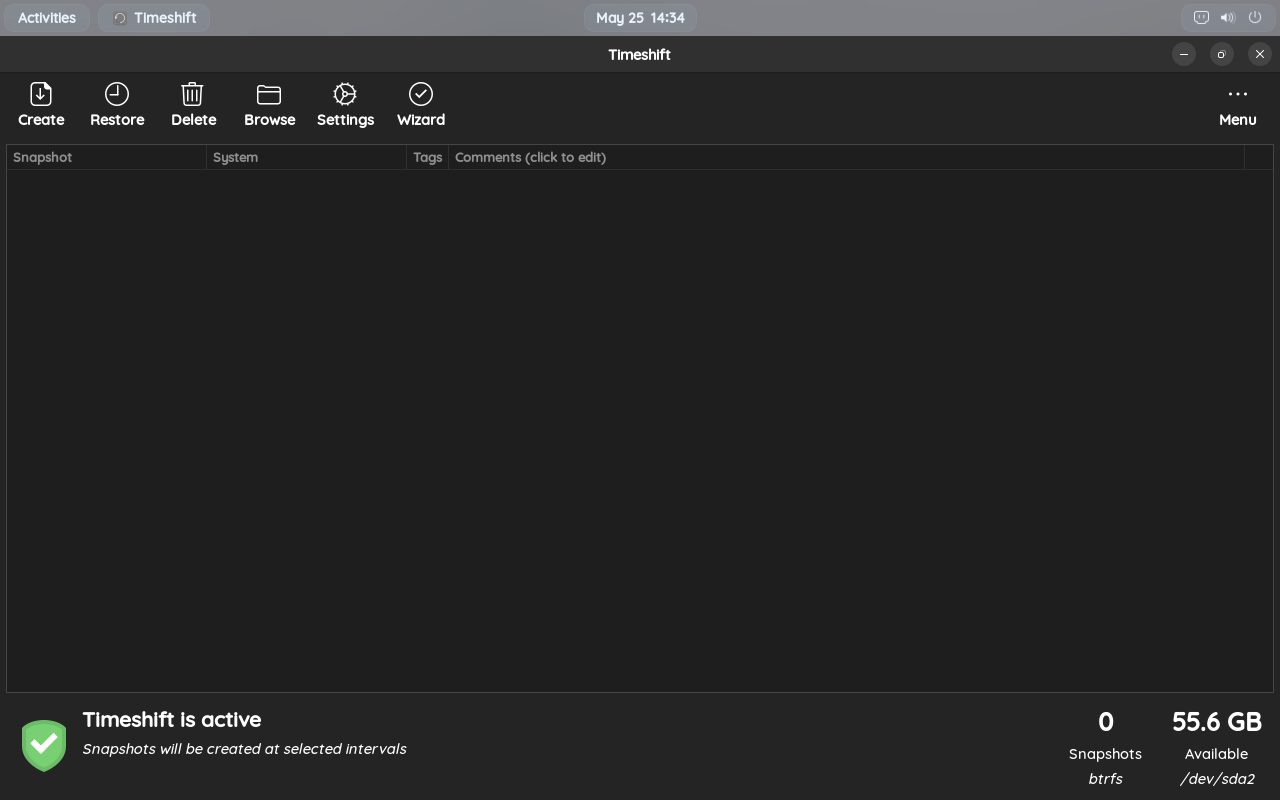
Restoring from a Live System
In the case of your system being broken, You can restore a snapshot through a live medium of Blade OS or another Linux distribution. Open the Timeshift app on the live system. You may have to manually install it depending on the distribution your currently using. Make sure all the settings are correct, then select a snapshot to restore. Press the Restore button to start the process.
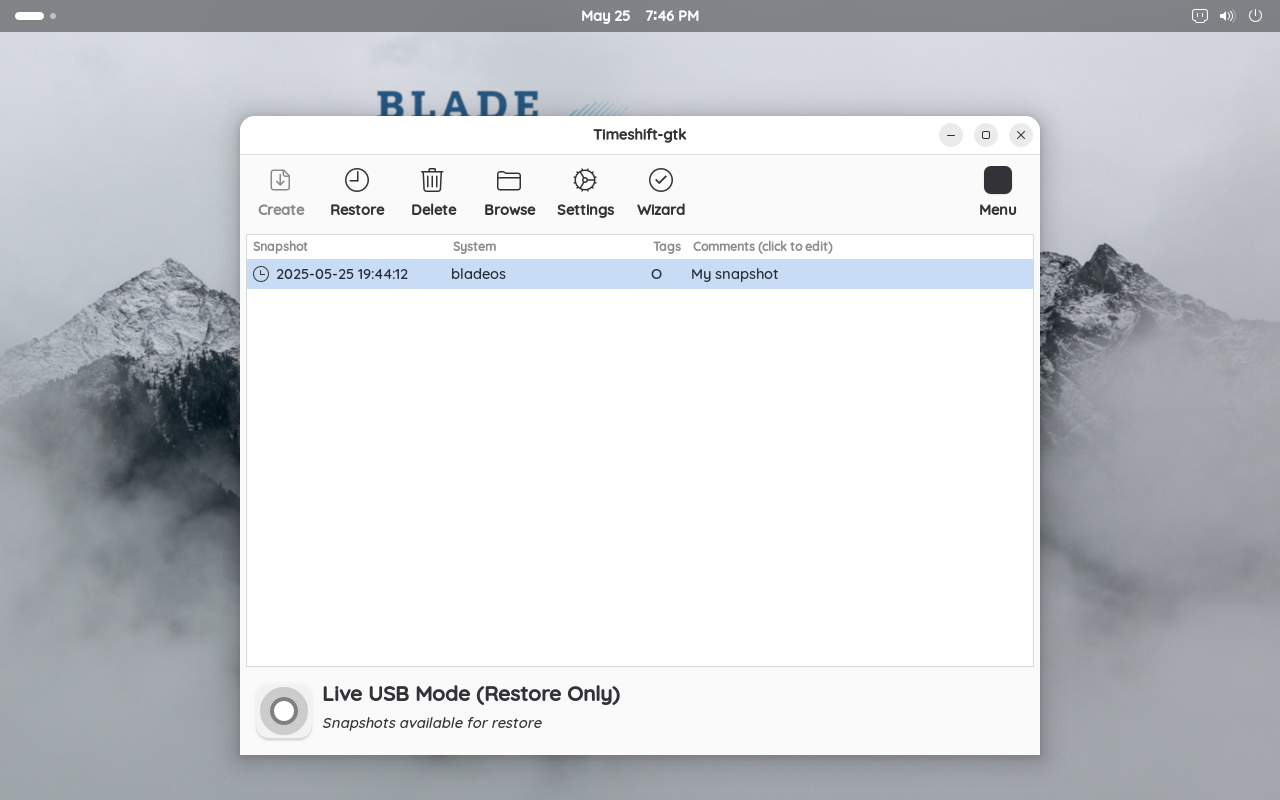 Timeshift running in Live Mode on a pre-release version of Blade OS.
Timeshift running in Live Mode on a pre-release version of Blade OS.
And that’s how to use Timeshift. Enjoy backing up & restoring your system!